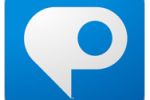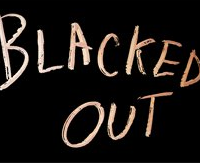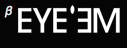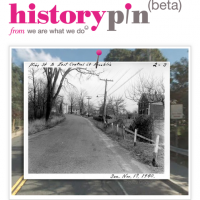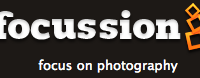Did you know that since Apple launched the iPhone, over 200,000 apps of all kinds have been released? Just a few, then. From navigation to games, sports scores to language lessons, there aren’t many applications you can’t find in the AppStore.
However, photography apps have taken the market by storm and there are currently over 2,700 available for iPhoneographers across the globe. David here has installed fifteen of them. With so many to choose from, finding the right apps can get a little tricky. Let us save you some time and with David Smith’s help, show you a few of the best ones we’ve come across.
Photo-editing and camera apps
Hipstamatic
Hipstamatic is one of the better toy camera apps available in the AppStore. The developers really tried to make this app feel like you are holding a camera in your hands instead of a phone. The design is sleek with a simple but unique UI, complete with virtual shutter and flash buttons. Users are also given the option to swap virtual lenses, films, and flashes to provide numerous possible combinations, giving Hipstamatic exposures a very distinct look.
There are, though, some downsides. First of all, you can’t edit photos that are already in your camera roll. Second, the small virtual viewfinder makes it difficult to know exactly what’s fitting into the frame of your shot.
Lo-Mob
A solid film simulation and experimentation app, Lo-Mob has 39 preset ‘filters’ to choose from. While not necessarily the most options to play with, the filters that are provided are very clean and high quality. Lo-Mob is a good app to have when you don’t want to waste too much time fumbling through countless filters and films to edit your shot.
Take a photo (or import one from your camera roll), select one of the preset filters, save the new photo back to your camera roll, and you’re off and running.
Film Lab
Just as the name might suggest, this app’s emphasis is on film simulation. Film Lab provides users with 13 popular film brands, such as Kodak and Ilford, along with several types of film under each make. A simple toolbox allows you to adjust brightness, contrast, sharpness, hue, and saturation through the use of sliders.
Best Camera
Best Camera may not have the greatest variety of effects and filters to apply to your photos, but where the app shines is through its online sharing community. Like most photo apps, users are able to share their work via Twitter, Facebook, and Flickr, but Best Camera brings their app to a new level by displaying a live-stream of images on their website, TheBestCamera.com.
Users can not only create an online portfolio, but can also browse and rate other photos taken with the app, as well as see what effects were used to create those photos. The talent seen in Best Camera’s live-stream is brilliant, and if you don’t want to pay the sticky price for the app, at least check out the most popular uploaded images here.
Adobe Photoshop Express
The world’s most popular photo-editing software has arrived in mobile form. While the original Photoshop app was released some time ago, a completely upgraded version hit the AppStore earlier this month. PS Express gives users a strong selection of editing features to choose from, including crops, color control, contrast, sharpening, borders, and several preset effects. Each adjustment can be made with the use of sliders, a familiar feature to all Photoshop users. An all-around solid app on its own, and the price tag makes it a must-have for all iPhoneographers.
Speciality photography apps
Flickr
For photographers, one of the greatest things about smartphones is the ability to whip out your portfolio in seconds, right there in the palm of your hand. The Flickr app for iPhone makes this simple to do. Users can browse their own photostreams and view recent activity on their accounts, as well as search for photos within the entire Flickr community. It’s a free app and if you have a Flickr account, there’s no reason to not have it on your iPhone.
Project 365
Free or £0.59/$0.99 for Pro version
The idea of this app is simple: “Take a picture every day of the year, become a better photographer and never forget a day in your life.” Project 365 allows users to attach one image to each day of the year, giving them a colorful calendar of photos to look at. Not only is it good practice for photographers, but it’s also fun to go back and look at the pictures you took six months ago that you’ve already forgotten about.
iTimeLapse Pro
I’ve always been fascinated with time lapse photography, so when I saw this one in the AppStore, I had to get it. I have to admit that I was a bit sceptical about how well it would work. But it surprisingly worked very smoothly and did exactly what it said it would.
Granted, you’ll need some sort of support method to keep your iPhone perfectly still, as well as a good hour or longer to kill. You’ll also want to make sure you disable the auto-lock feature as it seemed to kill the app when my phone went into sleep mode. Phone calls, text messages, and battery warnings will also stop the time lapse process, so putting your phone in ‘airport mode’ is a must. Minus the few inconveniences, this app makes for a fun project on a boring Sunday afternoon.
Just for fun
FatBooth
My sister showed me this app a while back by sending me a picture of what looked like me after eating a dozen of these.
While this may not be the most useful photo-editing app out there, it’s still fun to see pictures of your friends weighing 300 pounds and then embarrass them by posting the pics on their Facebook walls. And if you don’t have any friends, you can always spend a few enjoyable minutes fattening up George Clooney a little.
App of the Dead
If you’re anything like me, you enjoy a nice cappuccino at your neighborhood cafe, taking your two-year old nephew to the zoo, summer trips to the beach, and watching mindless flesh-eating zombies tear the limbs off unaware bystanders during an end-of-the-world zombie apocalypse.
App of the Dead was created in part to help promote famous zombie-flick director George A. Romero’s latest film, Survival of the Dead. Like FatBooth, this app essentially alters a portrait of you and your friends, but instead of adding a hundred pounds to your face, this one adds soulless eyes and rotting flesh, turning you into one of the walking dead. The effects are pretty decent and although a bit pricey for such a one-dimensional app, it’s quite fun for any of you flesh-eater fans out there.
And finally
There is almost an app out there for anything you want. If you’ve come across one that has revolutionised your life, or perhaps gives you a good giggle, please let us know!