ArcSoft got in touch with me to ask if I would like to review their Portrait+ editing package. It's an automated portrait editing programme that detects upto 20 faces in any photo and allows you to apply 28 preset functions to your subjects, to apply more specific 'DIY' actions, including eye brightness, smile depth, and skin quality, and to create your own presets from these specific actions if you want. You can even apply makeup. Once you've loaded up Portrait+ you import an image, wait for the programme to detect the face, and then get to work. Unless the face is perfectly square-on in the frame, the software can have a few problems pin-pointing features, so it pays to look at where it thinks the key points are and adjust them as necessary.
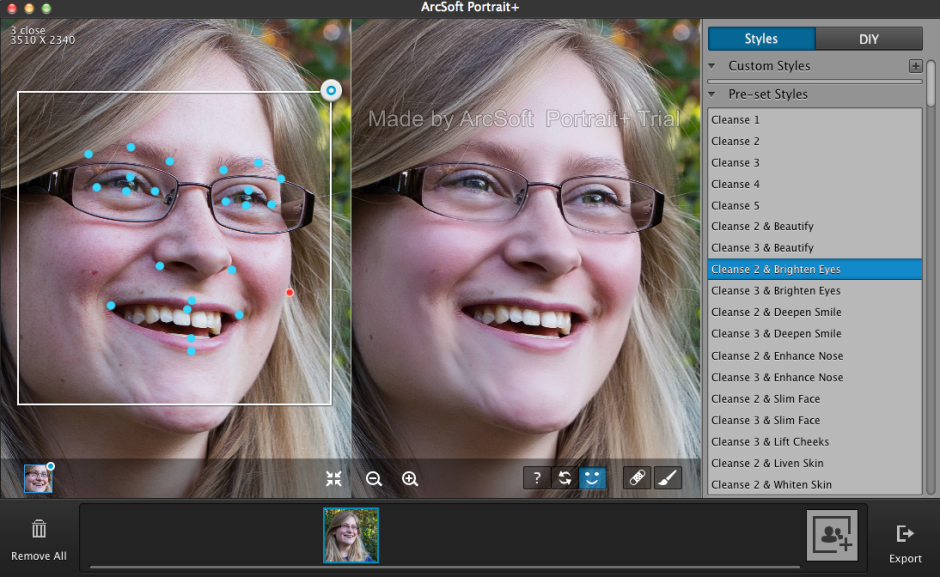
It also cannot identify faces that are in profile or at awkward angles. For these, there is no way of manually identifying the features, which means that they can't be treated in Portrait+. You can also ensure that all of the skin area is covered for adjustment, and you can paint in or paint out areas that the programme doesn't quite catch.
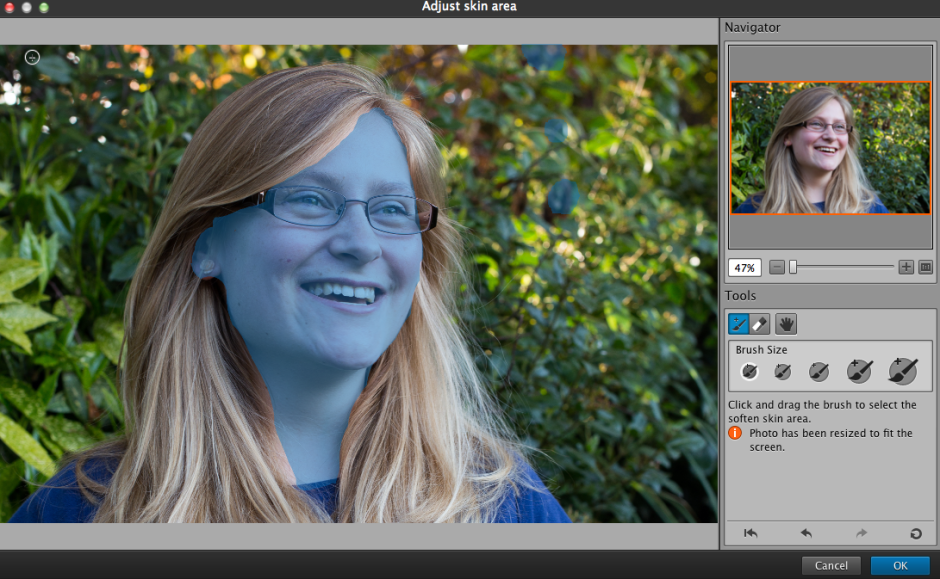
The first photo ran through Portrait+ was one of my mother. I was pleased with the effect of the very lightest touch (Cleanse 1) to her face, but anything above that felt excessive and unnatural. It was easy for her to slip from being elegant to plastic. This was especially true of any of the makeup packages. I'm also not the sort of person to go in for face-slimming or nose-enhancement. If you need to make use of these functions, however, they are there and you can apply them either as a part of a preset (for example, Cleanse 3 and Deepen Smile) or as a DIY action, which allows you to decide how deep you want to make the smile and then pair it with Cleanse 1 if you prefer.

A photo of my cousin was more tolerant of the more extreme preset adjustments, but it was still all too easy to push things too far and leave her looking like a Barbie doll than a living, breathing, producer of theatrical shows.

It's easy to fix spots, marks, and aberrations in skin tone with the blemish removal tool, and it works well in combination with the lighter touch presets. This is where I think Portrait+ is at its most successful. Use it to remove circles from around the eyes, fix any obvious blemishes, and gently even out skin tones, and you can produce an improved but still natural looking portrait.
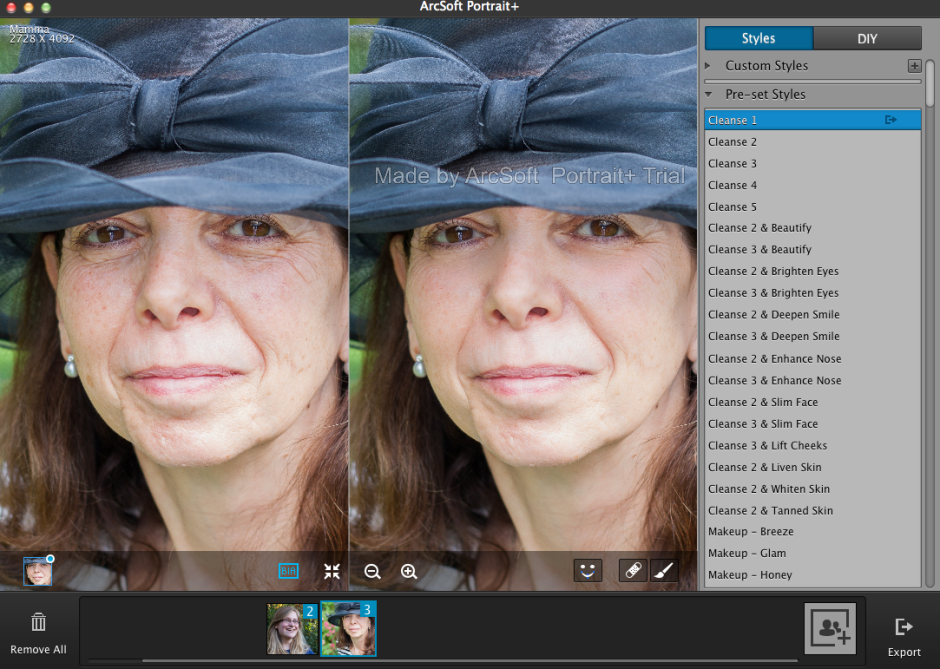
While I find that some of the effects are far too extreme for my tastes and I'm not the kind of person to go in for face slimming and cheek lifting, it is an easy way to take a portrait and clean it up. The 'Remove Circles' function is a very easy fix for tired looking eyes that enhances someone's appearance without looking false. Unfortunately, I don't think that I can justify $150 for a bit of eye improvement alone.
If you take a lot of portraits, and you need a standardised and easy editing programme, you could well find Portrait+ a valuable asset in your arsenal. However, if you take a lot of portraits that involve profiles or slightly obscured faces, the inability of Portrait+ to detect them won't make it useful for you. And of course, if you prefer to keep a tight reign on your edits and make precise adjustments, it won't fulfil your needs either. It's too much of a broad brush product. The good thing is that you trial it for free and decide if Potrait+ will meet your needs, or not. Should you decide it is for you, here's a 45% discount coupon for you, too. Use the code Portrait45.

Portrait+ 3.0 is available for Windows systems, and offers even more functionality than the Mac version that I tested. That should be ready soon, though.





